|
It is rather exception when an equatorial telescope mount is so
precisely aligned to the celestial pole, that the field of view does
not at last very slightly rotate during very long exposures. Field
rotation is of course much more obvious when the portable mount is
only quickly (and less precisely) aligned in the evening.
Let's note that field rotation has nothing to do with a quality
of guiding. Guiding keeps a selected star on one place, while the
tracking in the R.A. axis, not accurately pointed to the pole, causes
rotation of other stars around the guiding star.
If the image is not acquired as single very long exposure, but as a
sum of individual shorter exposures (which is almost always true when
talking many hours exposures), it is possible to compensate field
rotation in software. This possibility was added into SIMS version
1.1.6.
The image stacking tool of the SIMS program offers only x and y
axes shift by default. It is possible to define sub-pixel precision
from 1 (whole pixel mutual shift) to 1/16 of the pixel in such case.
(Previous versions of SIMS software offered only 1/8 of pixel
precision).

Tool bar for stacking without rotation If the tool allowing rotation is checked (pressed), it is possible
to define also rotation angle in addition to x and y axes shift.
Ability to define sub-pixel precision is disabled in such case,
because rotation with whole pixel resolution is practically not
usable. If the rotation is allowed, the software will always use
sub-pixel precision.

Tool bar for stacking with rotation enabled While it is enough to mark single star on both images to determine
mutual shift, it is necessary to use at last two stars to calculate
shift and rotation. If we do not want to define shift and rotation
manually for each image (really a tough work), we must mark two stars
on each image. Because the star order is important in this case, the
stacking tool displays small index (1 or 2) close to each marked
star.
Software toggles indexes when stars are marked to help marking star
pairs on multiple images. When it is necessary to select star with the
same index again, but the tool offers marking of the star with another
index, it is possible to explicitly select index to be marked using
tools close to the tool allowing rotation.

It is necessary to mark two stars on each image to
determine shift and rotation Hint: While star position and brightness is not very important if
only mutual shift is determined (the star should not be extremely dim
as well as not saturated of bloomed, else the precision of star
centroid calculation would be compromised, of course), it is
recommended to choose stars as far as possible (in the opposite
corners of the image) in the case of two star alignment. This
significantly enhances precision rotation angle
calculation. Of course it is not necessary to mark star pairs on individual
images manually. When the rotation is allowed, automatic registration
takes it into account when matching images.
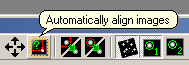
Automatic image matching What is the influence of field rotation? When we carefully examine
corners of image created as a sum of 6 exposures, taken within 4 hours
period, without rotation and with rotation, we can see the difference.
Very slight inaccuracy of mount polar axis alignment (even if the used
mount is permanently installed on observatory) causes prolonging of
star images into small arcs. Stars remain circular when rotation is
allowed.
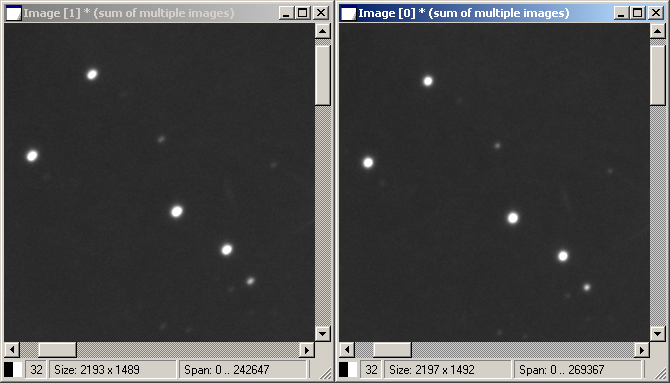
The same image stacked without rotation (left) and with
rotation enabled (right) Another enhancements and function changes
The following functions were added in addition to above
mentioned rotation:
Control of Celestron telescope mounts using NexStar
protocol. 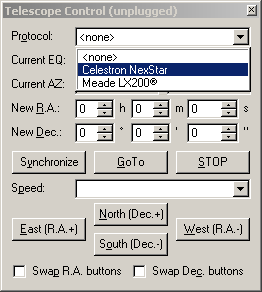
Choosing of protocol in the SIMS Telescope Control
tool The program requires NexStar protocol version
2.3 and higher. Current protocol versions (year 2010) of
Celestron mounts are 4 and higher, mounts made by Synta (EQ5,
HEQ5, EQ6 etc.) with SynScan controllers use compatible protocol
version 3 and higher, so SIMS should work well with these
mounts. SIMS changed the logic of image zooming using mouse wheel
beginning from this version. Previous versions used model
“user stands still, image moves”. This means rolling of
the mouse wheel to user virtually “dragged the image to the
user”, so the image was enlarged. On the other side, rolling
the mouse wheel away from the user “moved the image far
away”, so the image was shrunk. Now the logic works
according to the model “image is still, user moves”.
Rolling of the mouse wheel to user virtually “moves the user
away from the image”, so the image shrinks. Rolling the
mouse wheel from the user enlarges image. We are aware of
the problems, which such change brings to all users, who used to
zoom images using mouse wheel. But this change was not just a
result of a change of mind of some programmer. It was necessary
to harmonize SIMS zooming behavior with multi-touch gestures of
Windows 7 operating system. Touch controllers supporting
multi-touch gestures (be it a touch-screen or a touch-pad, used
in laptop computers) allow enlarging and shrinking of images by
moving two fingers farther apart or closer to each other.
Unluckily, the originally chosen logic in SIMS caused enlarging
of images when fingers moved closer and vice versa. So it was
necessary to change it. The FITS header keyword “HIERARCH” is now properly
recognized. This particular keyword syntax does not follow
typical conventions and is not followed by the equal sign
“=”. (similarly to e.g. “COMMENT” or
“HISTORY” keywords). SIMS does not mark lines with this
keyword as erroneous now. There was an error in calculation of sub-pixel fragments
when multiple images were stacked with sub-pixel precision. This
inaccuracy influenced especially the noisy background of
images—the spectrum of the noise was
altered when multiple images were stacked.
Bug fixes
The following bugs were fixed in the version
1.1.6:
Combine RGB Images tool created monochrome images, even
if sum of color images was performed. Another options in Combine RGB Images tool (median,
maximum, minimum, ...) didn't work correctly in previous
versions. The “Keep Current” option of the automatic
calculation of stretch limits (keep current means reuse stretch
limits from the actually selected image) did not work when both
images dynamic range difference crossed the binary order value
(this means the number of bits necessary to represent maximum
pixels value was different).
SIMS v1.1.6 can be freely downloaded from the download section of this WWW server
| 