|
The single most important enhancement of SIMS v1.01 is the ability
to work with colors. SIMS tools, which enable image manipulation, were
adapted to work with both color and monochrome images, too. But there
are numerous smaller changes, which make working with SIMS easier and
more efficient.
Color images
Color images consist of three matrices of the same width and
depth, one for each basic coloróRed, Green
and Blue.
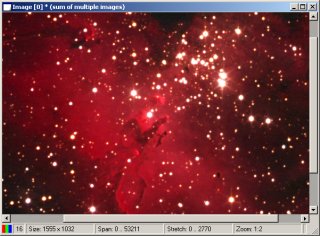
Color image in SIMS workplace SIMS native image file format is FITS. FITS format defines no
standard for storing color images. However, FITS provides natural
way to store multi-dimensional arrays of values (pixels), it is
not limited to two-dimensional matrices only. Because color image
consists of three planes, each containing red, green and blue
color, it can be naturally handled as three dimensional array with
first two dimensions equal to image width and depth and the third
dimension always equals to 3.
SIMS uses this way to save color images into FITS files. The
FITS parameters NAXIS and NAXIS3 the both equal to 3 for color
images. It is not clear if such FITS files can be handled by other
image processing software, but storing image into such file
definitely does not cause any information loss and can be anytime
separated into three independent two dimensional matrices
again.
All tools were updated to be able to work also with color
images, e.g. the Histogram and Stretch tool:
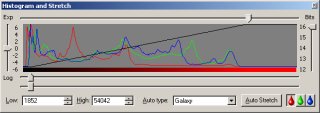
Histogram and Stretch tool shows individual histograms
for each basic color New tools allow combination of monochrome images into RGB or
LRGB composites.
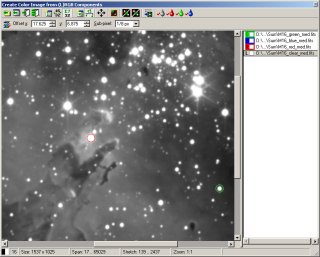
Create Color Image tool allows combination of
monochrome images in color ones Extended in Image set processing
Image sets were introduced as a general and efficient way ot
processing of multiple images at once. New version od SIMS add
some important features to Image sets.
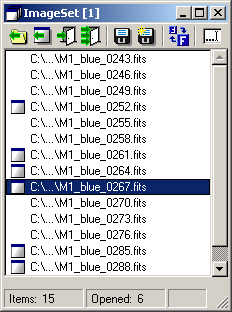
SIMS Image Set windows with extended toolbar All images in set can be saved under different name and/or file
format, regardless if they are already saved or exist only in
computer memory. New name for images in set can be created
similarly to the automatic name generation used when capturing
images using the camera.
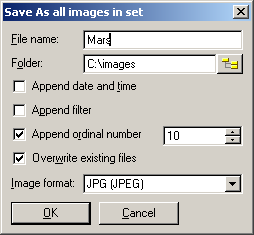
Save As dialog box for Image Sets Another options is applying of image transformation
(Debayerization, rotation, scaling, etc.) to all images in the
set.
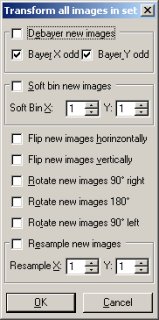
Transform dialog box for Image Sets CCD Camera control tool updates
Camera Control tool was extended in number of ways. The
Exposure tab allows abandoning (not saving) of images, which
exposure was interrupted before the defined exposure time
expired.
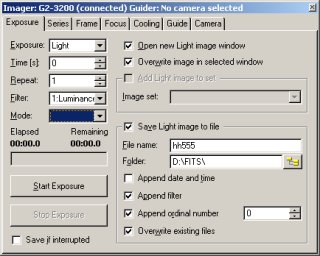
Exposure tab of SIMS Camera control tool Ability of CCD Camera control tool to capture series of images
of different types through various filters etc. was much enhanced.
The Series tab now contains status indicators displaying
information about the current exposure position on the whole
series tree and also the state of currently running exposure.

Series tab of SIMS Camera control tool Frame tab was fixed to display only proper images on the
background (images of exactly the same size as is the size of the
CCD chip of currently selected camera) and to allow copying of the
current selection frame to the sub-frame coordinates.
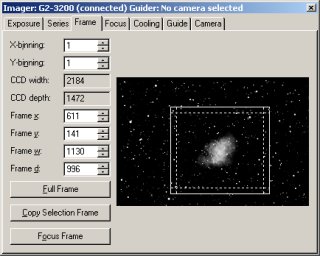
Frame tab of SIMS Camera control tool Newly introduced Guide tab allows guiding of telescope mount
through the camera Autoguider port. Guide tab supports definition
of number of guiding parameters, extended status information,
automatic guider calibration etc.
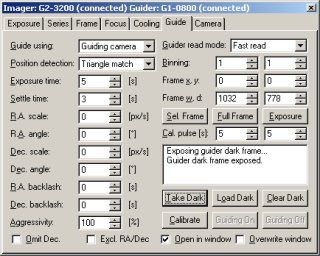
Guide tab of SIMS Camera control tool Also the Camera tab of the Camera control tool was updated to
allow choosing of imaging camera and guiding camera independently
from a list of all available cameras.
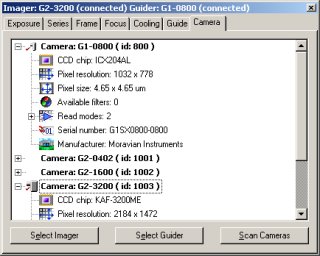
Camera tab of SIMS Camera control tool Astrometry
Newly introduced Astrometry tool allow precision image
reduction after matching stars on CCD frame with astrometric
catalog.
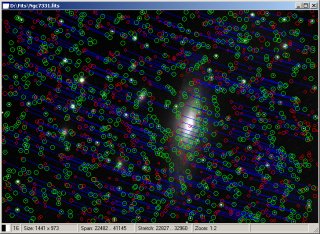
Image of NGC7331 with found stars (green circles),
matching catalog stars (red circles) and blue lines showing
sound relations Astrometry tools displays a table of all stars found on the
image, indicates matching catalog stars and their coordinates
(Right Ascension and Declination). Any star selected in the table
is automatically highlighted on the image and vice versa clicking
on a star on image shows it in the table.
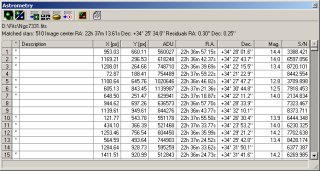
Astrometry tool window Astrometry tool also allows generation of MPC reports in the
text form.
Image transform
Number of available image transformations were added. SIMS now
supports Debayer processing (creation od color image from
single-shot color cameras with color CCD detector equipped with
so-called Bayer mask).
Another transformations include software binning, bi-linear
resampling, histogram stretching etc.
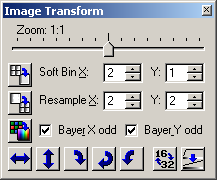
Image Transform tool window Telescope control tool
Telescope control tool allows remote control of a telescope
mount from the computer running SIMS. Telescope mounts compatible
with Meade LX200 protocol are currently supported, but drivers for
other telescopes (e.g. the Celestron NexStar) are under
development.
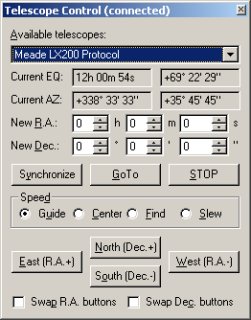
Telescope mount control tool window GPS tool
GPS tool displays information about observatory geographic
coordinates and precision time, obtained from the connected GPS
receiver.
Even without any connected GPS receiver, GPS tool
calculated Julian Date and Star time (right) Geographic coordinates can be propagated into FITS headers of
newly acquired images. Very precision time can be also used to
synchronize computer time with universal time with precision
better than 1†ms.
| 