What does it mean SIMS?
The abbreviation means Simple Image Manipulation System. Well,
maybe the first S was originally derived from the word Scientific,
because SIMS does not contain image manipulation functions like
“red eye brush tool”, which reduces red color of eyes on
portrait photos taken with flash. Instead it implements operations
like “dark frame subtraction” and “flat fielding”,
often made by astronomers to calibrate their CCD images (and
astronomers consider themselves to be scientists :-). Also the native image format used by SIMS is
FITS, used among science community to exchange data, not JPEG,
TIFF or PNG. But SIMS is in its initial stage of development and
does not fulfill the needs of real scientists (yet), so the
meaning of the first S should remain Simple. Maybe it could be
interpreted as Sophisticated sometimes in the future...
What is SIMS
SIMS is a software package focused to CCD camera control and
for subsequent image calibration and processing. SIMS design
should allow controlling of any cooled astronomical CCD camera
with appropriate driver. However, only G2 series of USB cameras
are currently supported. Support for other cameras will be added
according to users' demand.
SIMS is designed to work under Windows. Although it can run
under any 32-bin Windows OS, G2 cameras USB driver requires
Windows 2000 or later operating system. This should not cause
significant problems these days, when even the consumer line of
Windows XP Home is based on NT kernel with PnP USB support. If
robustness and reliable functionality is important, NT based
system is necessary either way. Well, number of readers now
probably objects that Linux systems are reliable and robust, too.
I agree, but I just do not want to force every SIMS user to become
Linux hacker to rebuild their kernel with appropriate USB driver
support and to do other OS tweaking to enable SIMS to run.
Everybody can run Windows, which is not true for Linux.
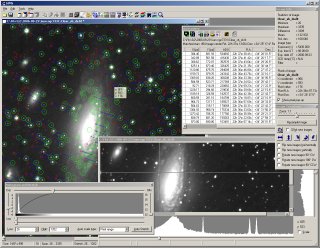
SIMS workspace example SIMS basic principles
It is a trend in user interface design to make the UI very
intuitive, offering number of hints and hiding anything considered
“complex” into separate “advanced” dialogs etc. This
is because more and more users interact with computers and it
seems an average user does not construct mental model of the
software he or she uses. Majority of users also does not master
common procedures even after a long period of software usage. So
the goal for modern UI is to enable people, who are very busy and
overloaded with information, to use computer software (to be even
busier and even more overloaded with information). This is
certainly very positive, but the opposite side of this trend is
that the modern software is often too garrulous for experienced
users, who exactly know what they want to do and how to do it.
Do not understand me wrong, I am not advocating command-line
based interface. After all, an important feature of images is that
they can be viewed, which requires graphics display. Obviously the
best way to design software for experienced users is somewhere
between these two extremes. Graphical user interface can provide
much better overview and control over running tasks and on the
other side, even GUI software can be equipped with powerful
scripting capabilities to ease routine tasks for those who do not
mind to do some programming.
Because SIMS users are considered to be rather
experienced computer users, the creation of the mental model of
SIMS working is unavoidable. This model is very simple, easy to
understand and I hope it does not differ much from common
conventions. Understanding of only a few terms makes your work
with SIMS more effective. The SIMS works with two basic types of
objects:
SIMS Images
Image is simply two dimensional array (matrix) of pixels
equipped with some additional information to enable image
manipulation—for example various FITS
header field values, CCD chip temperature during image recording,
exposition time etc. Image can be displayed in window, but it can
exist within SIMS even without being visible (we will describe
image sets later).
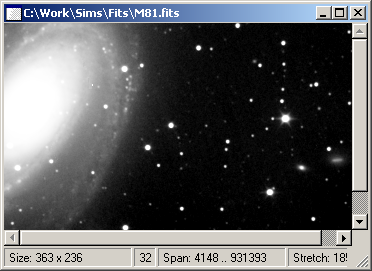
Image displayed in SIMS Images can be not only viewed, it is possible to perform
various operations on them. SIMS offers number of tools (tool
windows), each focused to some kind of operations (note that some
tools manipulate not only single images, but also image sets).
Individual tools will be thoroughly described later. In fact tools
are the third kind of SIMS object. But tools differ from both
images and sets—while SIMS handles
multiple images and image sets at a time, only one instance of the
particular tool can be opened.
Image sets
It is common that astronomers make number of images during
observing session. Images taken by CCD camera require more or less
complex processing—at last they must be
calibrated. Image sets generally allow processing of multiple
images at once, but they can be efficiently used also for other
purposes. SIMS supports mathematical operations defined on number
of images, like computation of images average or median. These
operations are defined on image sets.
Image sets always have visual representation on SIMS workspace
as windows. Image set window displays list of images contained in
the set and some tool-buttons, which enable adding of images to
set and removing them.
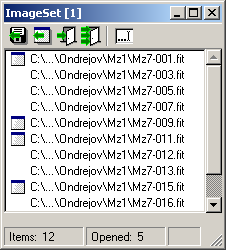
Image Set window within SIMS workspace SIMS tools
SIMS offers number of tools to manipulate images and image
sets. Individual tools will be described in detail in the next
chapters of this documentation.
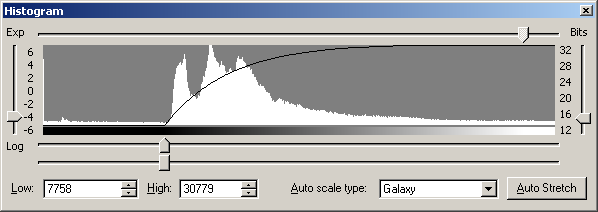
Histogram tool is an example of tool window.
It enables modification of visual appearance of images Tool windows behave somewhat differently compared to image and
image set windows. They do not exist within the SIMS workspace,
but always stays above SIMS main window.
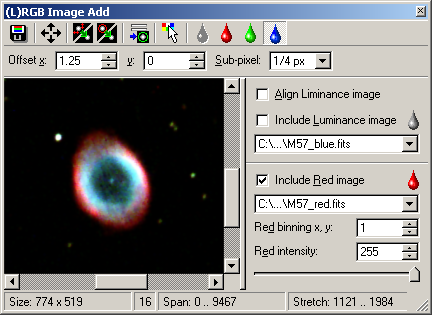
{L}RGB Add tool enables stacking of RGB +
Luminance images Tool windows can be opened from menu or toolbar. It is possible
to close tool windows as other windows by clicking their close
button [x] or by clicking the menu or toolbar again, thus
“un-checking” the particular menu item or toolbar
button.

Tools can be opened (and also closed) from toolbar of
the SIMS main window Some tool windows are independent on other image or image set
windows, e.g. the Read CCD tool. Other tools are
related to currently active (selected) image window, e.g.
Histogram or Image Info tools.
Histogram tool displays the histogram of currently
active image window. If you select another image window (e.g. by
clicking it), Histogram tool displays the histogram of
newly selected window. Other tools require explicit definition of
which images or image sets should be manipulated, e.g. Image
Math or Calibration tools.
SIMS remembers the open state and position of all tool windows.
When you start SIMS again, it opens tools opened in previous
session and places them to the same position.
CCD Camera support
Although currently only G2CCD series of cooled, slow-scan
astronomical CCD cameras is supported in SIMS, SIMS camera driver
interface is designed to support any camera with appropriate
driver. Drivers for different cameras may be added later according
to users' needs.

SIMS CCD Camera tool displays all connected cameras
with their properties SIMS can handle multiple cameras of the same type connected
concurrently, providing the driver supports this feature. User can
choose with which camera the program will work.
| 