|
Doubling of the digitization frequency (and thus doubling of the
maximum FPS) is achieved by firmware modification only. No hardware
changes are necessary, so every C1 camera sold can be updated to
faster speed.
Of course, only USB3 offers enough bandwidth to allow CMOS based
cameras to fully unleash their potential, once considered super-fast
480 Mbps of the USB2 connection is not
sufficient to achieve even the original 60 FPS of the C1-1500 camera.
Nothing is free and very high FPS of CMOS sensors brings a
disadvantage in the form of high amount of generated heat. In fact,
every CMOS sensor is a fast running digital circuit and anybody
familiar with large heat sinks and fans, intended to cool down modern
processors and graphics cards, understands that such circuits generate
heat. So, when cooled with the same cooling power like a CCD sensor,
CMOS sensors operate at significantly higher temperature with all the
disadvantages of higher dark current etc.
This is why the new Cx camera firmware offers the user to choose
the fast and slow read mode (both 8-bit and 12-bit read modes are
offered in slow and fast variants). Cx camera CMOS sensor generate
less heat when operated in slow mode. So, when the download speed is
not that important, for instance after minutes long exposure, slow
mode is recommended (who cares whether full 12 MPx image is downloaded in
0.12 s or
0.06 s). On the other
side, when recording video of a planet, fast mode can be useful.
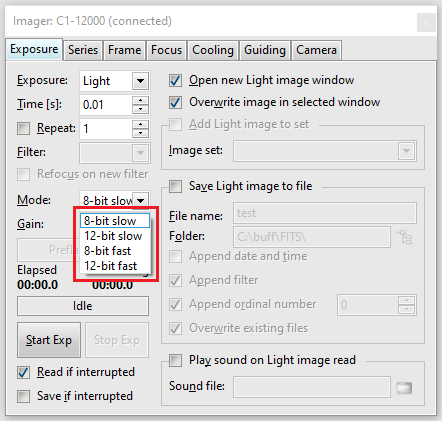
Cx camera read modes offered by SIPS camera tool Hint: Please note the sensor maintains the mode of the recently
downloaded image. To slow-down the sensor, just choose some slow read
mode (it is not important if 8-bit or 12-bit) and download at last one
image. Until image is downloaded, the sensor runs at the speed defined
by the read mode used to download last image. Cx camera firmware update utility
The firmware update in all Cx cameras is handled by the
“CxFirmware.exe” utility. While this utility installation
package is included in the “\Tools\CxFirmware\” folder on
the USB Flash Drives shipped recently with all Cx and Gx cameras,
it is always recommended to visit our Download page to get the latest version of the
utility installation package.
Warning: It is important to close all other software packages
working with the respective camera prior to running the
CxFirmware update utility. Accessing the camera from some
other software during the firmware update process may result into
camera malfunction and a necessity to send it to manufacturer for
fix. The CxFirmware tool checks whether some Cx camera is
connected to the host PC and if yes, it connects to it. The
“Connected Camera” box shows the camera name and the
“Connect” button remains disabled (camera is already
connected). If the camera is attached to the PC only after the
CxFirmware tool is launched, it is necessary to
explicitly connect to it using the “Connect” button.
The “Camera Firmware” box shows the firmware version in
the currently connected camera. The second box labeled “Current
Firmware” shows the latest released firmware version for the
particular camera.
There are two ways how to update camera
firmware:
Fully automatic update. The tool downloads the
latest firmware and writes the camera Flash memory. No other
action than clicking the “Update Automatically” button is
required from the user. If the camera firmware and the
current firmware versions are the same, the “Update
Automatically” button remains disabled as no update is
necessary. Manual update. This method requires the desired
‘*.cfx’ file with respective camera firmware is already
downloaded from our Firmware Download page. Clicking the “Update
from File” button opens a file-choosing dialog box. The
selected file is then written to the camera Flash memory. The
CxFirmware tool performs extensive check to ensure only
a file compatible with connected camera is written. Also, any
file corruption is detected.
The update process is performed in two phases. Do not
unplug the camera while the firmware update is in
progress!
| 