General image rotation
While SIPS implemented code for general image rotation (more
precisely not only for rotation, but for arbitrary 2D
transformation including scaling and translation), used when
stacking multiple mutually shifted and rotated images, this
function remained hidden in the “Auto Align” command of
Image Blink or Image Add tools and was not
presented in the program GUI to allow user to arbitrary rotate any
image. SIPS v3.22 introduces this function into Image
Transform tool, which up to now offered only image rotation
by multiply of 90 degrees.
As opposed to rotation by multiply of right angle or image
mirroring, general rotation cannot exactly preserve values of
individual pixels. The operation inevitably performs sub-pixel
operations. Still, the transformation is designed to preserve all
important image features (e.g. total flux of individual stars) as
close to original as possible.
Astrometry
Astrometry reduction in SIPS v3.22 fixed number of issues.
Plate solution of arbitrary rotated images
Astrometry in SIPS suffered from one important bug, making
plate solution of arbitrary rotated images unreliable. This
bug evaded detection because it caused problems only if image
orientation was far from multiply of right angle. Even quite
significant differences from right-angle orientation (up to
approximately 10 or 20 degrees to both sides) were tolerated.
Also rotation of the images by 180 degrees after telescope
meridian flip brought no problems, providing original image
axis were at last approximately in the north-south or
east-west directions.
Either way, version 3.22 is capable of proper astrometry
solution regardless of image rotation.
Plate solution of frames with bloomed stars
All SIPS astrometry manuals and presentations emphasized
how important is to set parameters for searching stars to find
all, even the very brightest stars within the image. If there
are bright stars on image left undetected, e.g. because the
used aperture is too small to cover whole bright star image, a
set of image brightest stars and a set of brightest stars
retrieved from the catalog are different. This can lead to
unsuccessful plate solution (this also depends on number of
image and catalog stars used for matching etc.).
However, when a NABG camera is used, images of bright star
are typically heavily distorted by blooming. Event if such
stars are detected, calculated star centroids are way off the
real star centers. So, if such stars are detected and used for
plate solution, results are always wrong because star pattern
seen by SIPS within the image more or less differs from the
pattern of stars read from catalog.
SIPS v3.22 solves this problem by adding of one more
parameter into Image/catalog matching parameters
dialog box, allowing the user to define maximal number of
brightest stars in the catalog, which should be skipped.
Please note this is the maximal number of skipped stars,
SIPS starts with plate solution for all catalog stars and only
if it fails then also for all values up to defined maximum to
check if the catalog pattern matches the pattern defined with
the processed image. If the used camera is equipped with ABG
and also star search parameters are set that all stars are
always found, this value should be set to 0. However, if the
image contains bloomed bright stars, intentionally not
detected by star search algorithms, increase this number to
roughly equal to number of such stars (it is not necessary to
set this number to exact number of bloomed stars).
Photometry
Photometry tool in SIPS v3.22 was also significantly
enhanced.
Light curve pane scaling
Scaling of the Light curve pane (at the bottom-left
corner of the Photometry tool window) sometimes failed to
fill the available vertical space, the light curve points
were shown at the bottom of the pane despite there was
unoccupied space above them. This problem could occur
if:
New version 3.22 fixes this bug.
Assigning of VAR, CMP and CHK stars on images from
photometry image set
Previous versions of the SIPS photometry tool used quite
wide displacement tolerances when trying to find VAR/CMP/CHK
star on each image. These tolerances were derived from the
chosen photometry apertures, which turned to be inappropriate
decision. Especially in dense fields and when measuring very
weak star, which did not fulfill star detection criteria and
was left undetected on some image, wide tolerances lead to
marking of nearby, but different star on particular image as
proper VAR/CMP/CHK star. Flux of this star was used to
calculate respective point of light curve, of course causing
an outlier as the measured star was not the proper one.
New SIPS v3.22 abandoned algorithm, determining star
position tolerances from used photometric aperture, and
replaced them with fixed, much tighter tolerances. This
virtually eliminated mis-selection of different stars on
images, on which the actual star was not detected.
Highlighting of images in photometry image set using
selection of points in the Light curve pane
Mutual binding of individual parts of the Photometry tool
and their common reaction to user's actions was always a
design goal. For instance a click on a point in the light
curve selects corresponding image in the list box, shows the
original frame in the image pane and centers variable star
etc. Now multiple points in the Light curve pane can
be selected (framed) by mouse click and drag (similarly like
selection of a part of an image).
All images, corresponding to selected (framed) points in
the light curve, are the highlighted in the photometry image
list box. Once images are highlighted, they can be e.g.
excluded from the light curve using the “Deselect
highlighted images in list” tool in the list tool bar or
just by a hot key Ctrl+U.
Hint: Many actions within the SIPS Photometry tool can be
performed using keyboard hot-keys (for instance
Ctrl+F selects the first image, Ctrl+L
selects the last image, Ctrl+A includes all images
into the light curve, Ctrl+R opens Photometry
report dialog box, Ctrl+D selects Field
description pane, so the cursor keys can be then used to
go to next filed description item etc.). Remembering of these
shortcuts cam save lots of mouse clicks and makes processing
of photometry series much more effective. User's comment line in Photometry report
SIPS photometry report (photometry protocol) could contain
various comment lines, e.g. with star meta-data etc. (star
meta-data contain important information about stars used to
generate particular light curve and could be especially
important if protocols are further processed e.g. using the
SILICUPS software package). SIPS v3.22 adds one more
User's comment line, this time left for user to put
an information he or she wants.
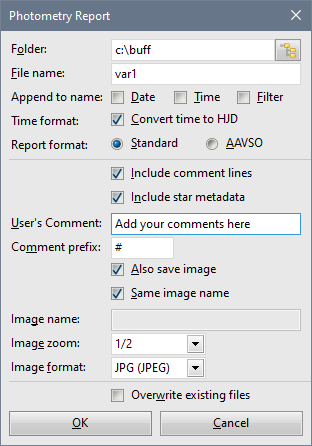
Hint: There already exists a user-defined line marked
Comment prefix. If this line is left empty, comment
lines appear in the photometry report file “as is”,
without any prefix. All comment lines begin with some keyword
(first character is a letter), so comment lines should not be
confused with data line, which begins with a number (julian
date of a particular point). Still, if some software
package, used to process light curves, require some special
character to indicate comment (non-data) line, it can be
defined as the Comment prefix. Typically the comment lines
begin with character '#', but any other character or character
combination can be used. Please note the Comment prefix
character(s) is inserted at the beginning of each comment line
to help to distinguish them from data lines. So, the Comment
prefix is not intended to keep any specific
information. SIPS is a freeware and can be downloaded from the Download section of this web site.
Do you want to stay informed about new SIPS versions and features?
Follow @sipssw
on Twitter..
| 